“When you have eliminated the impossible, whatever remains, however improbably, must be the truth.”
– Sherlock Holmes
The word “detective” means uncovering the truth. The job of a detective is to sift through what’s possible and what’s improbable. IT teams take a similar approach with their technology cases, collecting and analyzing evidence or data and troubleshooting to rule out potential causes as fast as they can. Only then do you get to move onto finding a solution.
The main problem with this approach is that all root causes are culprits – until they are not.
But what would it take to speed up the detective work required to diagnose a PC? What if you could find a solution before your end user falls victim to downtime?
Cutting Out the Process of Elimination
Most great detective novels litter the journey with multiple suspects before getting to the “aha” moment. These clues unfold, taking up hundreds of pages before revealing the truth. Troubleshooting PC issues can feel like wading through the middle part of a story if you don’t get lucky on the first few tries or have a compelling hunch to work from, with your end user reading over your shoulder in the meantime.
With technology like SupportAssist for Business PCs1, find the problem and the resolution quickly and with confidence. SupportAssist is managed in TechDirect, Dell’s self-service portal for IT managers. The tool securely collects telemetry data that’s first processed through the Dell AI engine. Machine learning is then applied, turning this stream of system data into useful actions like proactive and predictive failure alerts, which let our support team know there’s a problem with the hardware. Dell begins working on the problem immediately, contacting the customer to let them know a solution is on the way.
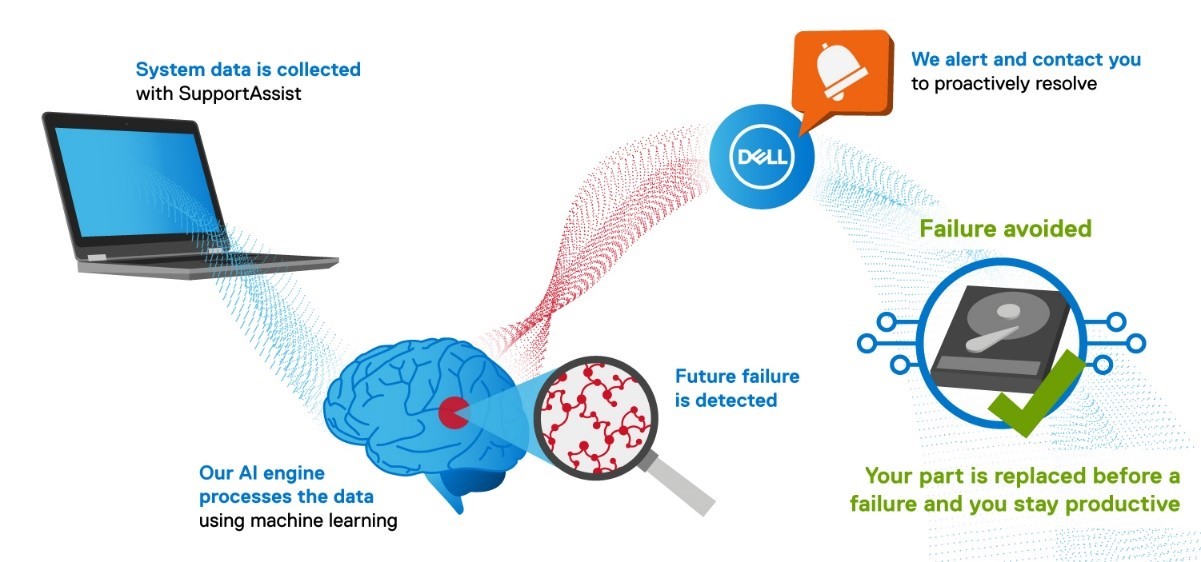
Zoom in on the Most Important Evidence
Detecting failures is just part of the story. What happens when the problem isn’t automatically diagnosed? When you aren’t dealing with a potential failure, there are many possibilities that could be getting in the way of a smooth technology experience. We recently introduced new capabilities available with the ProSupport Suite for PCs that provide deeper insight into system health from a single PC to your entire fleet.
In the case of diagnosing issues for a single PC, you can drill down into individual Dell service tags to gain insight into:
- Hardware Utilization including memory, CPU, battery and storage
- Software Utilization including application utilization and crashes
- Device Stability including OS crashes
- Device Age
Color-coded indications and alerts help determine areas that may be impacting performance. From here, you can refine your troubleshooting and solutioning by holding a magnifying glass to the biggest potential problems.
If one of your end users is experiencing a slow PC, there are multitudes of potential root causes. When you access PC insights in SupportAssist, you can filter by the specific service tag in question and review useful stats from their most used apps to see how much storage they have left. By looking for alerts, you can start to zoom in on the issues.
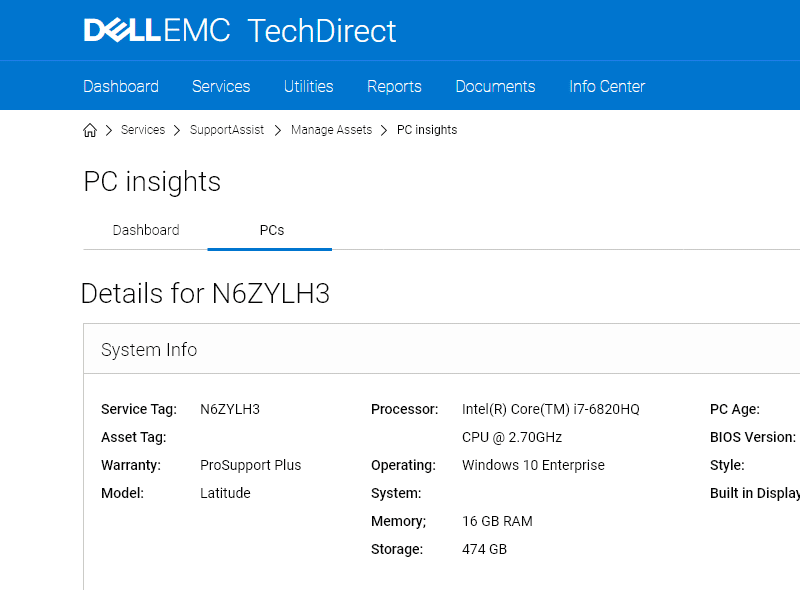
In this case, your user has a high utilization score; which combines the amount of memory, storage, and CPU utilized. The alert clearly shows what you already know from your frustrated user. This information can help you make the adjustments necessary to get your employee back to full productivity.
In the long-term, you can use the data to guide decisions with technology upgrades. With more data at your fingertips you can make sure your users have the right system for their needs, backed by their actual usage.
See Ahead, Stay Ahead with Telemetry Data that Helps You Understand What Your End Users Need
When you aren’t dealing with single-issue crisis at the help desk, view a heatmap of your entire fleet to proactively identify performance issues.
You can filter thresholds for each of the performance metrics to get a view of which PCs in your fleet deserve some attention.
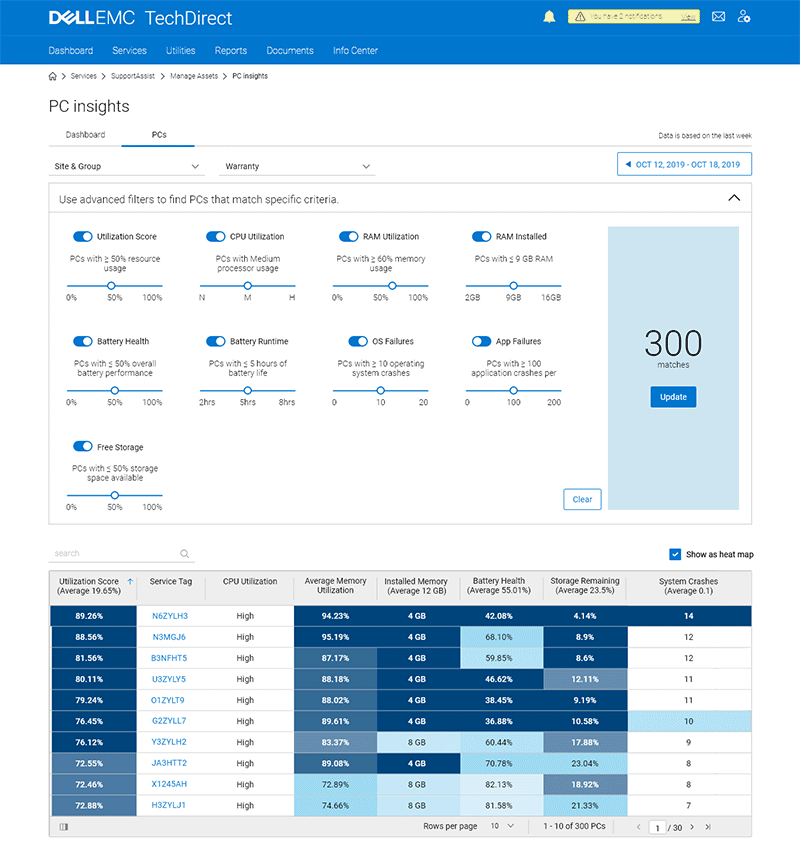
If you are looking to view the PCs in your asset base that are due for a refresh, you can set the threshold for PC age and view a list of devices that match your search criteria. Or, if you want to more broadly identify users that proactively need attention, you can sort by the utilization score. These users may be experiencing performance issues based on their high utilization.
With telemetry insights at your fingertips, you can quickly access the data you need to make better, informed decisions for the future and get ahead of issues before they cause downtime, loss in productivity or cause an employee to reach out in distress.
Every Detective Needs a Sidekick – Make Yours SupportAssist
There are more demands on IT now than ever before. IDC asked IT decision makers about factors driving work transformation initiatives, just over half of respondents (50.6%) indicated that increased employee productivity and efficiency was a top driver. Additionally, 45.6% cited higher employee engagement and experience as a top driver.3
Having access to easy-to-use data to better understand your digital workforce needs and the issues that could be slowing them down can help crack the code on employee experience.
But you can’t do it alone, Sherlock had Watson and you have SupportAssist – which never needs a break like a human sidekick. While you are working on the strategy and putting the pieces together, SupportAssist will be tailing the suspects and reporting back in real-time.
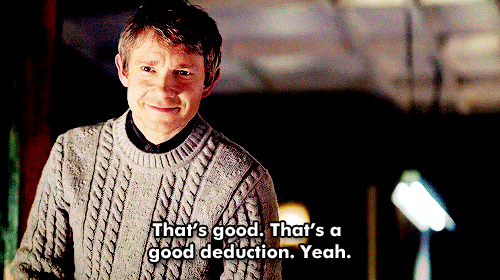
Take Your Next Step
So what are you waiting for? Learn more about ProSupport Suite for PCs with SupportAssist to unlock the value in your data or contact your Dell Technologies Services representative today.
Disclaimers:
1 SupportAssist automatically detects and proactively alerts Dell to: operating system issues, software upgrades, driver updates and patches, malware, virus infected files, failures of hard drives, batteries, memory, internal cables, thermal sensors, heat sinks, fans, solid state drives and video cards. Predictive analysis failure detection includes hard drives, solid state drives, batteries, thermals and desktop fans. Not available on Linux, Windows RT, Android, Ubuntu or Chrome based products.
2 Based on a Principled Technologies test report, “Dell ProSupport Plus with SupportAssist warns you about hardware issues so you can fix them before they cause downtime” dated April 2019. Testing commissioned by Dell, conducted in the United States. Actual results will vary. Full report here.
3 Source: IDC. Intelligent Digital Workspaces: Enabling the Future of Work, January 2020. Doc # US45711419


